Minute Minder - JavaScript
Published:
An interactive application using front-end technologies for time tracking of various tasks.
Introduction
The aim of this project is to use CSS and HTML to design a front-end UI of a time-tracking software, and build in functionality using JavaScript.
Users have the ability to:
- Create new tasks
- Cancel the creation of a new task
- Start, stop and reset timers for each task
- Delete old tasks from the list
When a user inputs information for one task they have the option of tracking the time for that task. The user has the options of Start, Stop, and Reset on the timer for full control of task tracking, and Cancel Task if they change their mind. Once finished, the Complete button logs the time in the table. At this point, a New Task can be created for tracking, or old tasks can be deleted.
Below is an image of an already-tracked task, and an ongoing task below it.
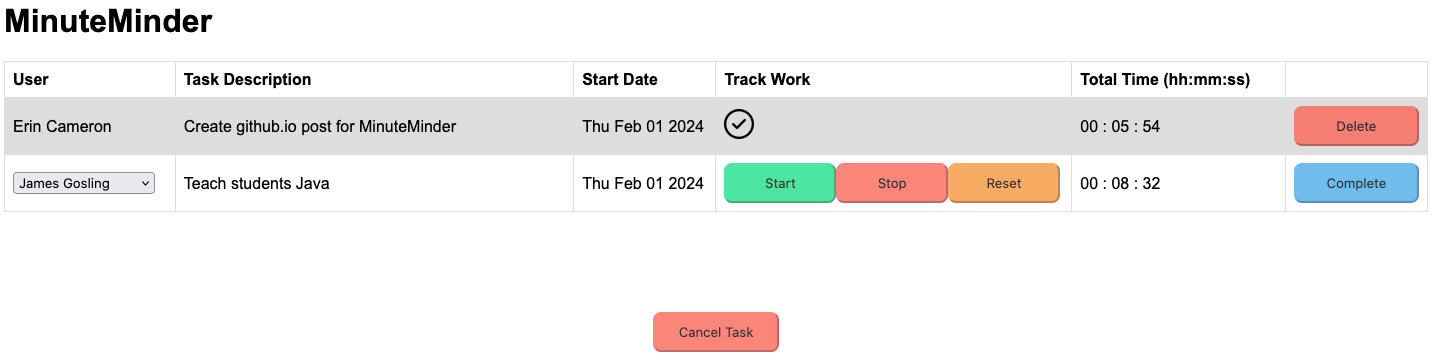
Below is an image of two tracked tasks, with the options to Delete the tasks.
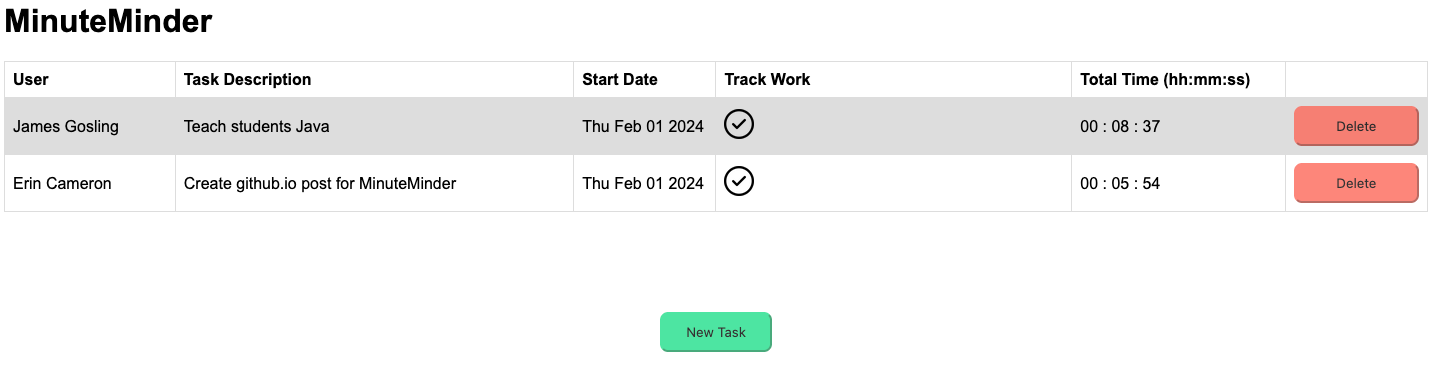
Technologies
This application was built with the following technology:
- JavaScript
- HTML
- CSS
- Express
- node
Implementation
Minute Minder’s time tracking table allows users to enter in tasks and track the amount of time they spend on each task. The table is broken down into the following columns:
- Users can be selected by a dropdown for each task.
- A task description must be entered for each task tracked. This section is editable, only when the task is currently being tracked. Once the task-tracking is finished, the description can no longer be edited.
- The Start Date automatically uses the current date.
- Track Work includes
Start,Stop, andResetbuttons for the timer - The Total Time counts up in an
HH : MM : SSformat. If a task is completed prior to selectingStop, the application automatically stops the timer at this moment to track the time. - The
Complete/Deletebutton section completes a time tracking session, and deletes the selected time tracking session, respectively.
The application was implemented in Visual Studio Code using HTML, CSS, JavaScript, Express, and node.
JavaScript DOM EventListener’s were used to track button clicks on the application, and trigger actions. A timerUtility() function was created to operate the timer clock hours, minutes, and seconds correctly.
Run
To run the application follow the steps below:
- Clone the following repo:
https://github.com/erincameron11/minuteminder - Navigate to the applications
serverfolder on your computer - Run the following command in the terminal:
node app- Note: if you do not have npm or node installed, visit
www.npmjs.comto download
- Note: if you do not have npm or node installed, visit
- Open a web browser and type in
localhost:8888/index.html
Code Creation
To create the code infrastructure I followed the below steps using Github, NodeJS and Express:
- Create a new Github repository, and copy the HTTPS URL.
- Navigate to the location you would like the repository on your machine. Run the command in the terminal
git clone <HTTPS_URL> - Open the folder in a text editor (I used VS Code)
- Create a new folder
server - Inside
server, create a new file calledapp.js, and a new folder calledpublic - Navigate to the new
serverfolder in your terminal usingcdand type the following commands:npm init --ynpm i expressOnce the application is coded and you want to serve the application, follow the instructions above inRunsection
Ref: https://www.youtube.com/watch?v=fyc-4YmgLu0
